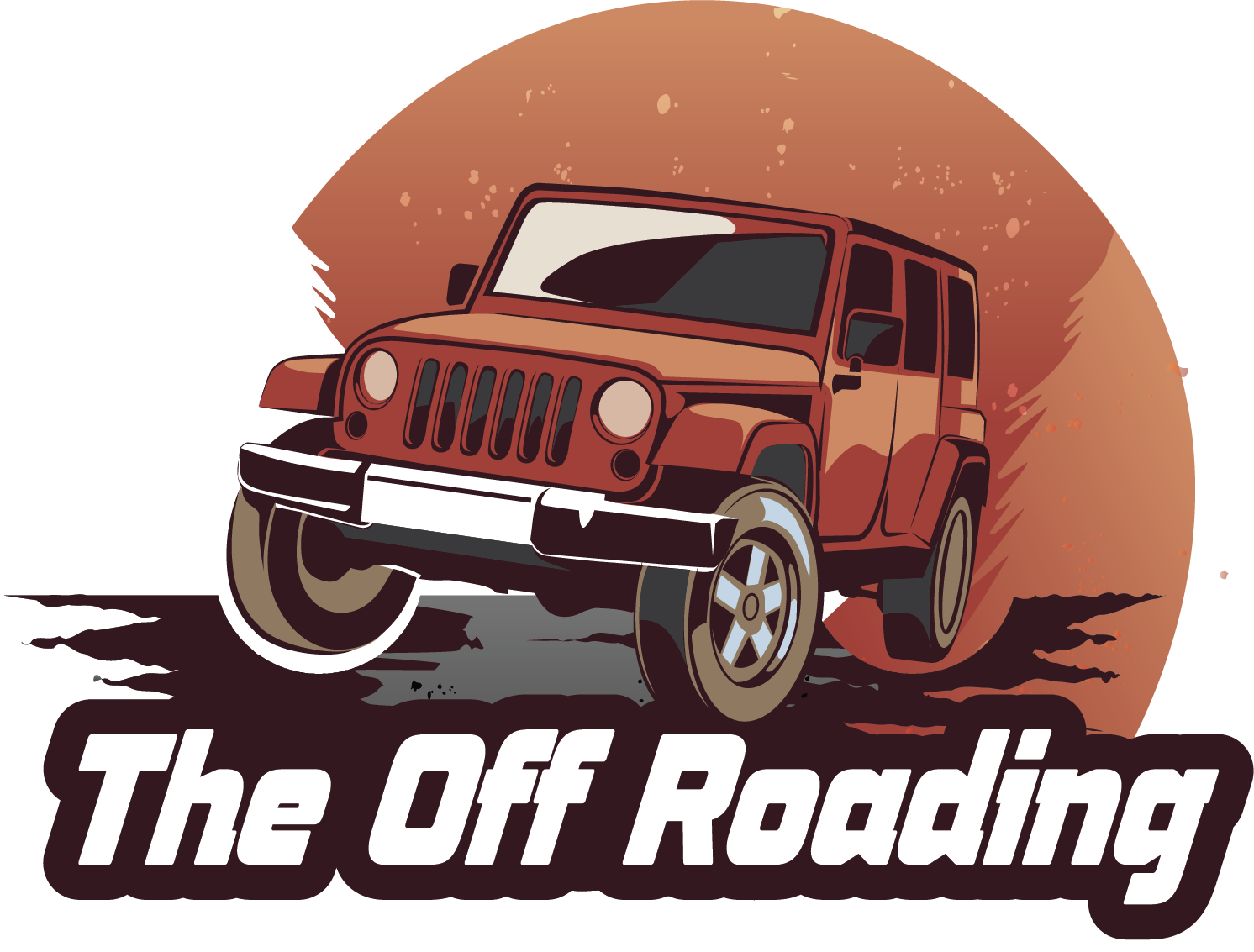Imagine waking up one morning to find that your Tesla has transformed overnight, with new features and improvements that make your driving experience more enjoyable, efficient, and safe. Sounds like magic, right? Well, it’s not magic, but rather the result of Tesla’s innovative over-the-air software update technology.
In today’s digital age, software updates have become an essential part of the Tesla ownership experience. These updates not only fix bugs and improve performance but also introduce new features, enhance safety, and even unlock hidden capabilities in your vehicle. However, with new updates rolling out regularly, it can be challenging to keep track of the latest software version running on your Tesla.
That’s why knowing how to check your Tesla software version is crucial. Whether you’re a seasoned Tesla owner or a newcomer to the electric vehicle (EV) community, understanding your software version can help you stay informed, troubleshoot issues, and even optimize your vehicle’s performance. In this digital era, staying up-to-date with the latest software is no longer a luxury, but a necessity.
In this article, we’ll take you through a step-by-step guide on how to check your Tesla software version, ensuring you’re always running with the latest and greatest features. You’ll learn how to access your software version, what to look for, and how to interpret the information. By the end of this post, you’ll be empowered to take control of your Tesla’s software, unlocking a more personalized and enjoyable driving experience.
So, buckle up and let’s dive in! Whether you’re a tech-savvy individual or a novice Tesla owner, this guide is designed to help you navigate the world of Tesla software updates with confidence. Get ready to discover the latest features, optimize your vehicle’s performance, and unlock the full potential of your Tesla.
Understanding Tesla Software Versions
Tesla, Inc. is known for its innovative electric vehicles, but what makes them truly remarkable is the cutting-edge software that powers them. Tesla’s software is constantly evolving, with new features and updates being pushed out regularly. As a Tesla owner, it’s essential to stay up-to-date with the latest software versions to ensure you’re getting the most out of your vehicle. In this section, we’ll explore the importance of checking your Tesla software version and provide a step-by-step guide on how to do it.
Why Check Your Tesla Software Version?
Checking your Tesla software version is crucial for several reasons:
-
Access to new features: Tesla regularly releases new features and updates that can enhance your driving experience. By checking your software version, you can ensure you’re taking advantage of the latest innovations.
-
Bug fixes and security patches: Software updates often include bug fixes and security patches that can help protect your vehicle from potential vulnerabilities.
-
Improved performance: Updates can optimize your vehicle’s performance, improving acceleration, braking, and overall driving dynamics.
-
Enhanced safety: Tesla’s software updates can include safety features and improvements that can help prevent accidents and protect occupants.
How to Check Your Tesla Software Version
Checking your Tesla software version is a straightforward process that can be done in a few simple steps:
Step 1: Ensure your vehicle is connected to Wi-Fi
Tesla’s software updates are typically delivered over-the-air (OTA), so you’ll need to ensure your vehicle is connected to a Wi-Fi network. This can be done by going to your vehicle’s settings and selecting the “Wi-Fi” option.
Step 2: Access the “Software” menu
On your Tesla’s touchscreen display, navigate to the “Software” menu. This can usually be found by tapping the “Tesla” icon in the top-right corner of the screen and selecting “Software” from the dropdown menu.
Step 3: Check your software version
In the “Software” menu, you’ll see a list of installed software versions. Look for the “Vehicle Software” or “Autopilot” version, which will indicate the current software version installed on your vehicle.
Step 4: Check for updates
If an update is available, you’ll see an “Update Available” notification. Tap on this notification to begin the update process.
Tesla Software Version Naming Convention
Tesla uses a specific naming convention for its software versions, which can be helpful in identifying the exact version installed on your vehicle:
| Software Version | Description |
|---|---|
| 2022.12.1.1 | Year (2022) + Week (12) + Release (1) + Revision (1) |
In this example, the software version “2022.12.1.1” indicates that the software was released in 2022, during the 12th week, with a release number of 1, and a revision number of 1.
Tesla Software Update Types
Tesla releases different types of software updates, each with its own purpose:
-
Full Release: A comprehensive update that includes new features, bug fixes, and security patches.
-
Point Release: A smaller update that addresses specific issues or adds minor features.
-
Hotfix: An urgent update that addresses critical issues or security vulnerabilities.
By understanding the different types of software updates, you can better appreciate the importance of regularly checking your Tesla software version.
In the next section, we’ll delve into the benefits of keeping your Tesla software up-to-date and explore some common issues that can arise if you don’t.
Understanding Tesla Software Updates
Tesla vehicles are known for their cutting-edge technology and continuous evolution. This evolution is driven by frequent software updates that enhance features, improve performance, and address any potential issues. Understanding how to check your Tesla’s software version is crucial for staying informed about the latest advancements and ensuring your vehicle operates at its best.
The Importance of Software Updates
Tesla software updates are more than just bug fixes. They often introduce new functionalities, such as:
- Enhanced Autopilot capabilities
- Improved navigation and traffic awareness
- New entertainment and connectivity features
- Performance optimizations for acceleration and range
By keeping your software up-to-date, you can enjoy the latest features, benefits, and safety enhancements offered by Tesla.
Types of Software Updates
Tesla releases two primary types of software updates:
- Over-the-Air (OTA) Updates: These are automatic downloads and installations that occur wirelessly when your vehicle is parked and connected to Wi-Fi. You can typically schedule these updates during off-peak hours.
- Service Center Updates: These updates may require a visit to a Tesla service center and involve more substantial changes or repairs. They are usually performed during scheduled maintenance or when addressing specific vehicle issues.
Checking Your Tesla Software Version
Fortunately, checking your Tesla’s software version is a straightforward process. You can do it directly through the vehicle’s touchscreen interface.
Steps to Check Software Version
- Access the Settings Menu: Navigate to the main touchscreen menu and select the “Settings” icon. It usually resembles a gear or a wrench.
- Navigate to Software: Within the Settings menu, scroll down and locate the “Software” section. This may be labeled differently depending on your Tesla’s software version.
- View Software Version: Tap on the “Software” option to display detailed information about your Tesla’s software. Your current software version number will be prominently displayed.
Understanding the Software Version Number
Tesla software versions typically follow a numerical format, such as 2023.40.5. This format indicates the year, major release number, and minor update number.
For example:
- 2023.40.5: This version number indicates a release in 2023, with the major release being 40 and the minor update being 5.
Tesla frequently releases updates with minor version changes to address bugs, improve performance, and introduce small new features.
Tips for Managing Software Updates
Here are some helpful tips for managing your Tesla’s software updates:
- Schedule Updates During Off-Peak Hours: OTA updates typically take a few minutes to complete. To avoid interruptions, schedule them when your vehicle is parked and not in use. You can often set a preferred time for updates within the Settings menu.
- Ensure Stable Wi-Fi Connection: For smooth OTA updates, ensure your Tesla is connected to a stable Wi-Fi network. A weak or unstable connection can lead to incomplete updates or errors.
- Monitor Update Notifications: Pay attention to any notifications on your touchscreen regarding available software updates. These notifications will provide details about the update content and any necessary actions.
- Check for Updates Regularly: While OTA updates happen automatically, it’s a good practice to manually check for updates periodically. This ensures you’re always running the latest version.
Checking Tesla Software Version via the Touchscreen
Navigating to the Software Information
The most straightforward method to check your Tesla’s software version is through the touchscreen interface. This process is intuitive and requires only a few taps.
- Ensure your Tesla is parked and the touchscreen is active.
- Navigate to the “Controls” tab on the touchscreen’s main menu. This tab is typically represented by a gear icon.
- Scroll down the “Controls” menu until you locate the “Software” option. Select this option to proceed.
Upon selecting “Software,” you will be presented with a screen displaying detailed information about your vehicle’s current software version. This information will include the version number, build date, and other relevant details.
Interpreting the Software Version Information
The software version information displayed on the touchscreen will typically follow a specific format. For example, it might be presented as “2023.40.5” or similar. The format can vary slightly depending on the specific software version installed.
Each number within the version string represents a different aspect of the software. The first number usually denotes the major release year, while the subsequent numbers indicate minor releases and build updates within that year.
Understanding this format allows you to quickly assess the level of software your Tesla is running and identify any potential updates available.
Checking Tesla Software Version Using the Tesla App
Connecting Your Phone to Your Tesla
You can also check your Tesla’s software version using the Tesla mobile app. However, this method requires your phone to be connected to your Tesla via Bluetooth or Wi-Fi.
- Ensure your Tesla app is updated to the latest version on your smartphone.
- Open the Tesla app and ensure your Tesla is properly connected to your phone. This usually involves selecting your vehicle from the app’s list of available vehicles.
Accessing Software Information
Once your Tesla is connected to the app, navigate to the “Vehicle” tab. You should see a section dedicated to “Software” or “Updates.”
Selecting this section will display detailed information about your Tesla’s current software version, including the version number, build date, and any available updates.
Additional Tips for Checking Software Version
Here are some additional tips to keep in mind when checking your Tesla’s software version:
- Always check for updates regularly. Tesla frequently releases new software updates that can improve performance, add features, and address potential issues.
- If you are experiencing any problems with your Tesla, checking the software version can help determine if a software update is necessary.
- Tesla’s website and support documentation often provide information about the latest software versions and known issues.
Key Takeaways
Determining your Tesla’s software version is crucial for staying up-to-date on the latest features, bug fixes, and security enhancements. Tesla’s intuitive system provides several easy methods to access this information.
By utilizing the touchscreen, mobile app, or vehicle settings menu, you can quickly and effortlessly check your software version. Understanding the version number format allows for easy comparison and tracking of updates. Regular software checks empower you to make informed decisions about your vehicle’s maintenance and performance.
- Check your software version through the touchscreen’s “Software” section.
- Use the Tesla mobile app to view your vehicle’s software version.
- Access the “Software” menu within your vehicle’s settings.
- Familiarize yourself with the Tesla software version numbering format.
- Regularly check your software version to stay informed about updates.
- Software updates can enhance performance, add new features, and improve safety.
- Prioritize installing updates to ensure optimal vehicle functionality.
- Keeping your Tesla software up-to-date is essential for a seamless driving experience.
By mastering these simple techniques, you can confidently navigate your Tesla’s software updates and enjoy the latest innovations on the road.
Frequently Asked Questions
What is the Tesla software version?
The Tesla software version refers to the operating system running on your Tesla vehicle. It dictates the functionality of your car, including features like Autopilot, entertainment system, climate control, and even the display layout. Tesla regularly releases updates to improve performance, add new features, and address any bugs.
How does Tesla update its software?
Tesla updates its software wirelessly over-the-air (OTA). This means your car downloads and installs updates automatically when parked and connected to Wi-Fi. You can also manually initiate a software update through the touchscreen interface. Updates typically happen overnight and may take some time to complete.
Why should I check my Tesla software version?
Checking your software version allows you to ensure you’re running the latest version, which often includes bug fixes, performance improvements, and new features. It can also help you troubleshoot issues by identifying if a problem is related to an outdated software version.
How do I check my Tesla software version?
Accessing your software version is straightforward. On your Tesla’s touchscreen, navigate to the “Software” section. You’ll find the current software version displayed prominently.
What if my Tesla software is outdated?
If your Tesla software is outdated, you’ll likely want to update it. You can initiate an update manually through the touchscreen interface or simply wait for an automatic update to download while your car is parked and connected to Wi-Fi.
Is there a cost associated with Tesla software updates?
No, Tesla software updates are free of charge. Tesla includes all updates as part of your ownership experience.
Conclusion
In conclusion, checking the Tesla software version is a crucial step in ensuring your vehicle is running with the latest features, improvements, and bug fixes. By following the simple steps outlined in this article, you can easily check and update your Tesla software version, taking advantage of the numerous benefits that come with it. From improved performance and navigation to enhanced safety features and connectivity, a up-to-date software version can greatly enhance your overall driving experience.
Moreover, keeping your Tesla software version up-to-date is essential for maintaining the vehicle’s optimal performance and resolving any issues that may arise. By staying current, you can rest assured that your Tesla is running with the latest security patches, bug fixes, and feature enhancements, providing you with a safe and enjoyable driving experience.
So, what’s next? Make sure to regularly check your Tesla software version and update it as needed. This will not only ensure your vehicle is running at its best but also keep you informed about the latest features and improvements. Don’t miss out on the opportunity to take your driving experience to the next level. Update your Tesla software version today and experience the future of driving!
By taking control of your Tesla software version, you’re not only staying ahead of the curve but also embracing the future of mobility. With Tesla’s constant innovation and commitment to excellence, the possibilities are endless, and we can’t wait to see what’s in store. So, get ready to ride the wave of technological advancements and experience the thrill of driving like never before!