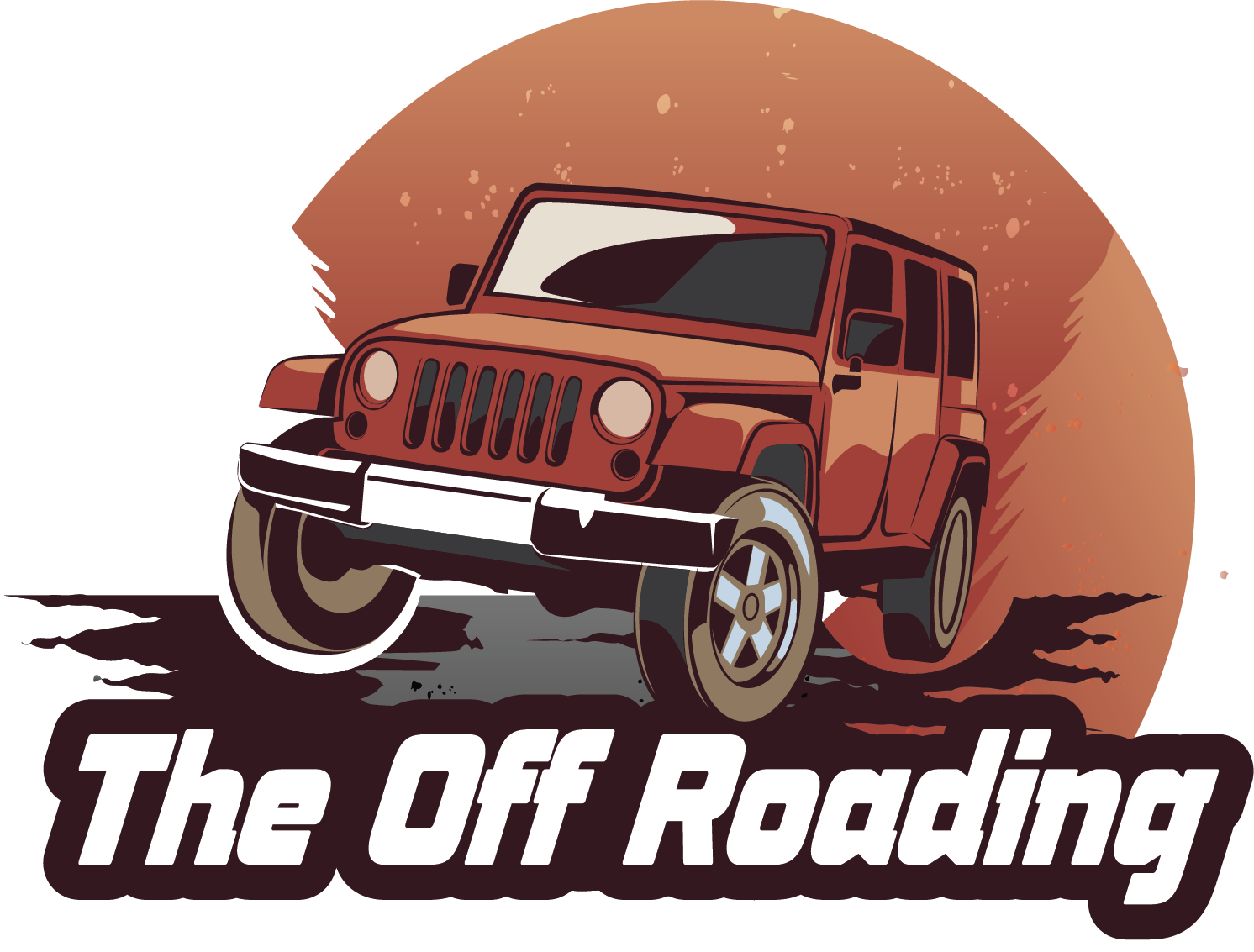As you cruise down the highway in your Tesla, the dashcam’s constant recording is a reassuring presence, capturing every moment of your journey. But have you ever wondered what happens to those files once you stop the car? Do they just disappear into thin air, or are they lingering somewhere, taking up precious space on your USB drive?
Clearing out the dashcam’s USB storage might seem like a trivial task, but it’s a crucial one. With the increasing reliance on dashcams for insurance claims, accident investigations, and even evidence collection in the event of a crime, the importance of maintaining a clutter-free and organized dashcam cannot be overstated.
In this article, we’ll guide you through the simple yet effective process of clearing out your Tesla dashcam’s USB storage, ensuring that you’re always ready for whatever the road may bring. By the end of this post, you’ll have a comprehensive understanding of how to delete unnecessary files, free up space on your USB drive, and maintain a seamless driving experience.
We’ll cover the essential steps to clear your dashcam’s USB storage, including identifying and deleting unnecessary files, using the Tesla app to manage your recordings, and tips for optimizing your storage capacity. Whether you’re a seasoned Tesla owner or just starting out, this guide will provide you with the tools and knowledge you need to take control of your dashcam’s storage and ensure a worry-free driving experience.
Understanding Tesla Dashcam and its Storage Capacity
Tesla’s Dashcam feature is a built-in camera system that continuously records footage of the road ahead, providing a valuable resource for drivers in the event of an accident or other incident. The Dashcam footage is stored on a USB drive, which can become full over time, requiring regular clearing to ensure continued functionality. In this section, we’ll delve into the world of Tesla Dashcam and its storage capacity, providing a comprehensive understanding of how it works and why clearing the USB drive is essential.
How Tesla Dashcam Works
Tesla’s Dashcam system uses a combination of cameras mounted on the vehicle’s windshield and rear glass to capture a 360-degree view of the surroundings. The cameras record footage in a continuous loop, with the oldest footage being overwritten as the storage capacity is reached. The Dashcam footage is stored on a USB drive, which is typically inserted into the USB port located in the glove compartment or center console.
The Dashcam system is designed to provide a secure and reliable way to capture evidence in the event of an accident or other incident. The footage can be used to support insurance claims, provide evidence in legal proceedings, or simply to review and learn from driving experiences.
Storage Capacity and File Organization
The storage capacity of the Tesla Dashcam USB drive varies depending on the model and year of the vehicle. Typically, the USB drive has a capacity of 64GB, 128GB, or 256GB. The Dashcam footage is organized into folders and files, with each folder representing a specific time period, such as a day or a week.
Each folder contains multiple files, including video clips, audio recordings, and metadata files. The video clips are typically stored in MP4 format, while the audio recordings are stored in WAV format. The metadata files contain information such as the timestamp, GPS location, and vehicle speed.
| USB Drive Capacity | Approximate Storage Time |
|---|---|
| 64GB | 1-2 weeks |
| 128GB | 2-4 weeks |
| 256GB | 4-6 weeks |
Why Clearing the USB Drive is Essential
Regularly clearing the Tesla Dashcam USB drive is essential to ensure continued functionality and to prevent the drive from becoming full. If the drive becomes full, the Dashcam system will stop recording footage, leaving you without a valuable resource in the event of an incident.
Clearing the USB drive also helps to maintain the overall performance of the vehicle’s infotainment system. A full USB drive can cause the system to slow down, leading to laggy performance and decreased responsiveness.
In the next section, we’ll explore the steps involved in clearing the Tesla Dashcam USB drive, including how to format the drive, delete files, and troubleshoot common issues.
Understanding the Importance of Clearing Tesla Dashcam USB
The Tesla dashcam is a feature that records your vehicle’s surroundings, providing valuable evidence in the event of an accident or incident. However, as time passes, the dashcam’s storage capacity fills up with recorded footage, and it’s essential to clear the USB to free up space and maintain the camera’s performance.
Clearing the Tesla dashcam USB involves removing the recorded footage, which can be done through the Tesla app, the vehicle’s touchscreen display, or by using a computer. In this section, we’ll explore the reasons why clearing the dashcam USB is crucial, the potential challenges you may face, and the practical steps to take to clear the USB storage.
Reasons Why Clearing the Tesla Dashcam USB is Important
There are several reasons why clearing the Tesla dashcam USB is essential:
-
Freeing up space: As mentioned earlier, the dashcam’s storage capacity fills up with recorded footage over time. Clearing the USB storage frees up space, allowing you to continue recording without running out of space.
-
Improving performance: A full dashcam USB can affect the camera’s performance, causing it to slow down or even freeze. Clearing the storage helps maintain the camera’s performance and ensures it continues to record high-quality footage.
-
Preventing data loss: If the dashcam’s storage becomes full and you fail to clear it, you risk losing valuable footage in case of an accident or incident. Clearing the USB storage ensures that you have a clear and continuous recording of your vehicle’s surroundings.
-
Ensuring regulatory compliance: Depending on your location, there may be regulations governing the storage and retention of dashcam footage. Clearing the USB storage helps ensure that you’re in compliance with these regulations.
Challenges and Benefits of Clearing the Tesla Dashcam USB
Clearing the Tesla dashcam USB can be a straightforward process, but you may encounter some challenges along the way:
-
Storage capacity: The dashcam’s storage capacity can fill up quickly, especially if you have a high-resolution camera or record frequently. This can make it difficult to clear the USB storage.
-
Footage retrieval: Depending on how you’ve configured your dashcam, retrieving recorded footage can be a time-consuming process.
-
Format compatibility: If you’ve recorded footage in a specific format, you may need to convert it to a compatible format before clearing the USB storage.
However, the benefits of clearing the Tesla dashcam USB far outweigh the challenges:
-
Improved performance: Clearing the USB storage helps maintain the camera’s performance and ensures it continues to record high-quality footage.
-
Increased storage capacity: By clearing the storage, you free up space for future recordings, allowing you to continue capturing valuable footage.
-
Enhanced safety: Clearing the USB storage ensures that you have a clear and continuous recording of your vehicle’s surroundings, which can be invaluable in the event of an accident or incident.
Practical Steps to Clear the Tesla Dashcam USB
Clearing the Tesla dashcam USB is a relatively straightforward process that can be done through the Tesla app, the vehicle’s touchscreen display, or by using a computer. Here are the practical steps to take:
Clearing the Dashcam USB through the Tesla App
To clear the dashcam USB through the Tesla app, follow these steps:
-
Open the Tesla app and navigate to the “Controls” section.
-
Select the “Dashcam” option and choose the “Delete” option.
-
Confirm that you want to delete the recorded footage.
Clearing the Dashcam USB through the Vehicle’s Touchscreen Display
To clear the dashcam USB through the vehicle’s touchscreen display, follow these steps:
-
Navigate to the “Settings” menu.
-
Select the “Dashcam” option and choose the “Delete” option.
-
Confirm that you want to delete the recorded footage.
Clearing the Dashcam USB using a Computer
To clear the dashcam USB using a computer, follow these steps:
-
Connect the dashcam to your computer using a USB cable.
-
Navigate to the “Computer” section and select the dashcam’s storage device.
-
Delete the recorded footage by selecting the files and pressing the “Delete” key.
Tips and Strategies for Clearing the Tesla Dashcam USB
Here are some tips and strategies to help you clear the Tesla dashcam USB effectively:
-
Regularly check the dashcam’s storage capacity to ensure you have enough space for future recordings.
-
Use a high-capacity storage device to store recorded footage, if necessary.
-
Consider converting recorded footage to a compatible format before clearing the USB storage.
-
Take regular backups of recorded footage to ensure you have a continuous recording of your vehicle’s surroundings.
Real-World Examples and Case Studies
The importance of clearing the Tesla dashcam USB is evident in real-world examples and case studies:
-
A driver in California uses their Tesla dashcam to record footage of a hit-and-run incident. The clear and continuous recording of the incident helps the driver provide valuable evidence to the police, leading to the arrest of the perpetrator.
-
A truck driver in the United States uses their Tesla dashcam to record footage of a near-miss incident. The clear and continuous recording of the incident helps the driver provide valuable evidence to their employer, leading to a reduction in insurance premiums.
By clearing the Tesla dashcam USB, you can ensure that you have a clear and continuous recording of your vehicle’s surroundings, which can be invaluable in the event of an accident or incident. Regularly checking the dashcam’s storage capacity, using a high-capacity storage device, and taking regular backups of recorded footage can help you maintain the camera’s performance and
Clearing Tesla Dashcam USB: A Comprehensive Guide
Understanding Tesla Dashcam
Tesla’s dashcam feature is an essential tool for many drivers, providing valuable footage in the event of an accident or other incident. The dashcam uses a USB connection to record video footage, which is stored on the vehicle’s computer. However, over time, this footage can take up valuable storage space, making it necessary to clear the dashcam USB regularly.
In this section, we’ll explore the process of clearing Tesla dashcam USB, including the benefits, potential challenges, and practical applications.
Benefits of Clearing Tesla Dashcam USB
Clearing the dashcam USB has several benefits, including:
- Freeing up storage space: By clearing the dashcam USB, you can free up valuable storage space on your vehicle’s computer, allowing you to store more data, such as maps, music, and other files.
- Improving performance: A cluttered dashcam USB can slow down your vehicle’s computer, causing delays and affecting overall performance. Clearing the dashcam USB can help improve your vehicle’s overall speed and responsiveness.
- Enhancing safety: In the event of an accident or other incident, having a clear dashcam USB can help ensure that critical footage is available for review and analysis.
Challenges of Clearing Tesla Dashcam USB
While clearing the dashcam USB is a straightforward process, there are some potential challenges to consider:
One of the main challenges is ensuring that you have a backup of your important data before clearing the dashcam USB. This is because the clearing process will delete all footage and data stored on the dashcam USB.
Another challenge is ensuring that you have the necessary software and hardware to clear the dashcam USB. This may require a computer with a compatible operating system and a USB connection to the vehicle.
Practical Applications of Clearing Tesla Dashcam USB
Clearing the dashcam USB is a crucial step in maintaining the overall health and performance of your vehicle’s computer. Here are some practical applications to consider:
- Scheduled clearing: Set a schedule to clear the dashcam USB regularly, such as every 30 days, to ensure that you always have a clear and organized dashcam.
- Event-based clearing: Clear the dashcam USB immediately after an incident or accident to ensure that critical footage is available for review and analysis.
- Data management: Use a data management tool to organize and prioritize your dashcam footage, making it easier to find and review important events.
Step-by-Step Guide to Clearing Tesla Dashcam USB
Clearing the dashcam USB is a straightforward process that can be completed in a few simple steps:
- Connect your vehicle to a computer with a compatible operating system using a USB cable.
- Open the Tesla app and navigate to the “Vehicle” menu.
- Select “Dashcam” and then “Clear” to delete all footage and data stored on the dashcam USB.
- Confirm that you want to clear the dashcam USB and wait for the process to complete.
Conclusion
In conclusion, clearing the Tesla dashcam USB is an essential step in maintaining the overall health and performance of your vehicle’s computer. By understanding the benefits, challenges, and practical applications of clearing the dashcam USB, you can ensure that your vehicle is always running smoothly and efficiently. Remember to set a schedule to clear the dashcam USB regularly, and to use a data management tool to organize and prioritize your dashcam footage.
By following the step-by-step guide provided in this section, you can clear the dashcam USB with ease and confidence. Remember to always backup your important data before clearing the dashcam USB, and to ensure that you have the necessary software and hardware to complete the process.
Key Takeaways
Clearing your Tesla dashcam USB drive is a crucial step in maintaining your vehicle’s safety and performance. By following the right steps, you can ensure that your dashcam is functioning correctly and storing high-quality footage. In this article, we’ve outlined the most important insights for clearing your Tesla dashcam USB drive.
First and foremost, it’s essential to understand that clearing your dashcam USB drive is a relatively straightforward process. By following the steps outlined in this article, you can easily delete unnecessary files and free up storage space on your device.
Additionally, clearing your dashcam USB drive can help prevent issues with your vehicle’s software and ensure that your dashcam continues to function properly. By keeping your dashcam USB drive clear and organized, you can ensure that you have enough storage space for new footage and avoid any potential issues with your vehicle’s performance.
- Delete unnecessary files and footage to free up storage space on your dashcam USB drive.
- Use the Tesla app to clear your dashcam USB drive and delete unwanted files.
- Regularly check your dashcam USB drive for corrupted files and delete them to prevent issues.
- Consider using a third-party tool to clear your dashcam USB drive if you’re experiencing issues with your vehicle’s software.
- Make sure to back up your dashcam footage regularly to prevent loss of important evidence.
- Clearing your dashcam USB drive can help improve your vehicle’s overall performance and prevent software issues.
- By following these steps, you can ensure that your dashcam USB drive is clear and organized, and that your vehicle is running smoothly.
By implementing these key takeaways, you can ensure that your Tesla dashcam USB drive is clear, organized, and functioning properly. Remember to regularly clear your dashcam USB drive to prevent issues with your vehicle’s software and ensure that you have enough storage space for new footage. With these tips, you can drive confidently knowing that your dashcam is working correctly and storing high-quality footage.
Frequently Asked Questions
What is Tesla Dashcam and why do I need to clear it?
Tesla Dashcam is a built-in camera system in Tesla vehicles that records video and audio while driving. The camera is connected to a USB port, which can fill up with footage over time. Clearing the Dashcam is necessary to free up storage space and prevent the camera from stopping mid-recording. Additionally, clearing the Dashcam can help improve the camera’s performance and ensure that important footage is not lost. It’s recommended to clear the Dashcam every few weeks or when the storage is full.
How do I clear the Tesla Dashcam USB?
To clear the Tesla Dashcam USB, follow these steps:
1. Connect your Tesla to a Wi-Fi network.
2. Go to the Tesla app on your phone and select your vehicle.
3. Tap on “Controls” and then “Safety & Security”.
4. Tap on “Dashcam” and then “Manage Videos”.
5. Select the videos you want to delete and tap on “Delete”.
6. Confirm that you want to delete the selected videos.
7. The videos will be deleted from the Dashcam USB.
Alternatively, you can also clear the Dashcam USB by going to the Tesla’s infotainment system and following the same steps.
Note: Clearing the Dashcam USB will delete all recorded videos, so make sure to back up any important footage before clearing the camera.
Why should I clear the Tesla Dashcam USB regularly?
Clearing the Tesla Dashcam USB regularly is essential for several reasons:
1. Free up storage space: The Dashcam can fill up with footage over time, which can slow down the camera’s performance and prevent it from recording important events.
2. Improve camera performance: Clearing the Dashcam USB can help improve the camera’s performance and ensure that it continues to record high-quality footage.
3. Prevent data loss: Clearing the Dashcam USB can help prevent important footage from being lost in case of a camera failure or other technical issues.
4. Stay organized: Clearing the Dashcam USB can help you stay organized and ensure that you have access to all your recorded footage.
Regularly clearing the Dashcam USB can help you get the most out of your Tesla’s camera system.
How much storage space does the Tesla Dashcam USB use?
The amount of storage space used by the Tesla Dashcam USB depends on several factors, including the resolution and frame rate of the recorded footage, the duration of the recording, and the storage capacity of the USB. On average, a 1-hour recording at 1080p resolution can use up to 1GB of storage space. The maximum storage capacity of the Tesla Dashcam USB is 16GB.
To give you a better idea, here are some estimated storage usage for different recording settings:
1080p resolution, 30fps: 1GB per hour
Keep in mind that these estimates may vary depending on your specific recording settings and the storage capacity of your Dashcam USB.
What if I forget to clear the Tesla Dashcam USB?
If you forget to clear the Tesla Dashcam USB, it can lead to several issues, including:
1. Storage space issues: The Dashcam can fill up with footage over time, which can slow down the camera’s performance and prevent it from recording important events.
2. Data loss: If the Dashcam’s storage capacity is exceeded, important footage may be lost in case of a camera failure or other technical issues.
3. Camera performance issues: A full Dashcam USB can cause the camera to malfunction or stop recording altogether.
To avoid these issues, make sure to clear the Dashcam USB regularly, ideally every few weeks or when the storage is full. If you forget to clear the Dashcam USB, try to clear it as soon as possible to prevent any issues.
Which is better: clearing the Tesla Dashcam USB or backing up recorded footage?
Both clearing the Tesla Dashcam USB and backing up recorded footage are essential steps to ensure that you get the most out of your Tesla’s camera system. Clearing the Dashcam USB frees up storage space and prevents the camera from stopping mid-recording, while backing up recorded footage ensures that you have access to all your important footage in case of a camera failure or other technical issues.
Ideally, you should do both: clear the Dashcam USB regularly to free up storage space and prevent data loss, and back up your recorded footage to an external storage device or cloud storage service. This way, you can ensure that you have access to all your important footage and can prevent any issues with the camera.
How much does it cost to clear the Tesla Dashcam USB?
Clearing the Tesla Dashcam USB is a free process that can be done through the Tesla app or the vehicle’s infotainment system. You don’t need to pay any additional fees to clear the Dashcam USB.
However, if you want to back up your recorded footage to an external storage device or cloud storage service, you may incur additional costs depending on the service provider and the storage capacity you choose.
Some popular cloud storage services for backing up recorded footage include:
Google Drive: 15GB free, $1.99/month for 100GB, $9.99/month for 1TB
iCloud: 5GB free, $0.99/month for 50GB, $9.99/month for 1TB
Make sure to check the pricing plans and storage capacities offered by these services before choosing one.
Can I use a third-party camera instead of the Tesla Dashcam?
Yes, you can use a third-party camera instead of the Tesla Dashcam, but it may not be compatible with the Tesla’s infotainment system and camera software. Before choosing a third-party camera, make sure to check the following:
1. Compatibility: Check if the third-party camera is compatible with your Tesla’s infotainment system and camera software.
2. Resolution and frame rate: Check if the third-party camera can record at the same resolution and frame rate as the Tesla Dashcam.
3. Storage capacity: Check if the third-party camera has sufficient storage capacity to record extended periods of time.
4. Power supply: Check if the third-party camera has a reliable power supply and can operate continuously without interruption.
Some popular third-party camera options for Tesla owners include:
Thinkware F800: A high-definition dashcam with Wi-Fi connectivity and cloud storage integration.
Make sure to research and compare different third-party camera options before choosing one that meets
Conclusion
In conclusion, clearing your Tesla dashcam’s USB storage is a crucial step in maintaining your vehicle’s safety and security. By following the simple steps outlined in this article, you can ensure that your dashcam’s storage is freed up, and your vehicle’s system is running smoothly. Remember, a cluttered dashcam storage can lead to reduced performance, increased risk of data loss, and even compromise your vehicle’s safety features.
The key benefits of clearing your Tesla dashcam’s USB storage are numerous. By doing so, you’ll be able to:
Free up valuable storage space for new footage and data
Improve your vehicle’s overall performance and responsiveness
Ensure that your vehicle’s advanced safety features continue to function properly
If you’re unsure about how to clear your Tesla dashcam’s USB storage, don’t worry – it’s easier than you think! Simply follow the steps outlined in this article, and you’ll be done in no time.
So, what’s next? Take the first step towards ensuring your Tesla’s safety and security by clearing your dashcam’s USB storage today. Remember, a clear dashcam storage is not only a necessity but also a vital part of maintaining your vehicle’s overall health. By taking this simple step, you’ll be protecting yourself, your passengers, and others on the road.
As you take this step, remember that you’re not just clearing your dashcam’s storage – you’re investing in a safer, more secure, and more enjoyable driving experience. With your Tesla’s dashcam storage cleared and ready to go, you’ll be able to focus on the open road, knowing that your vehicle is equipped with the latest technology and features to keep you safe and protected.