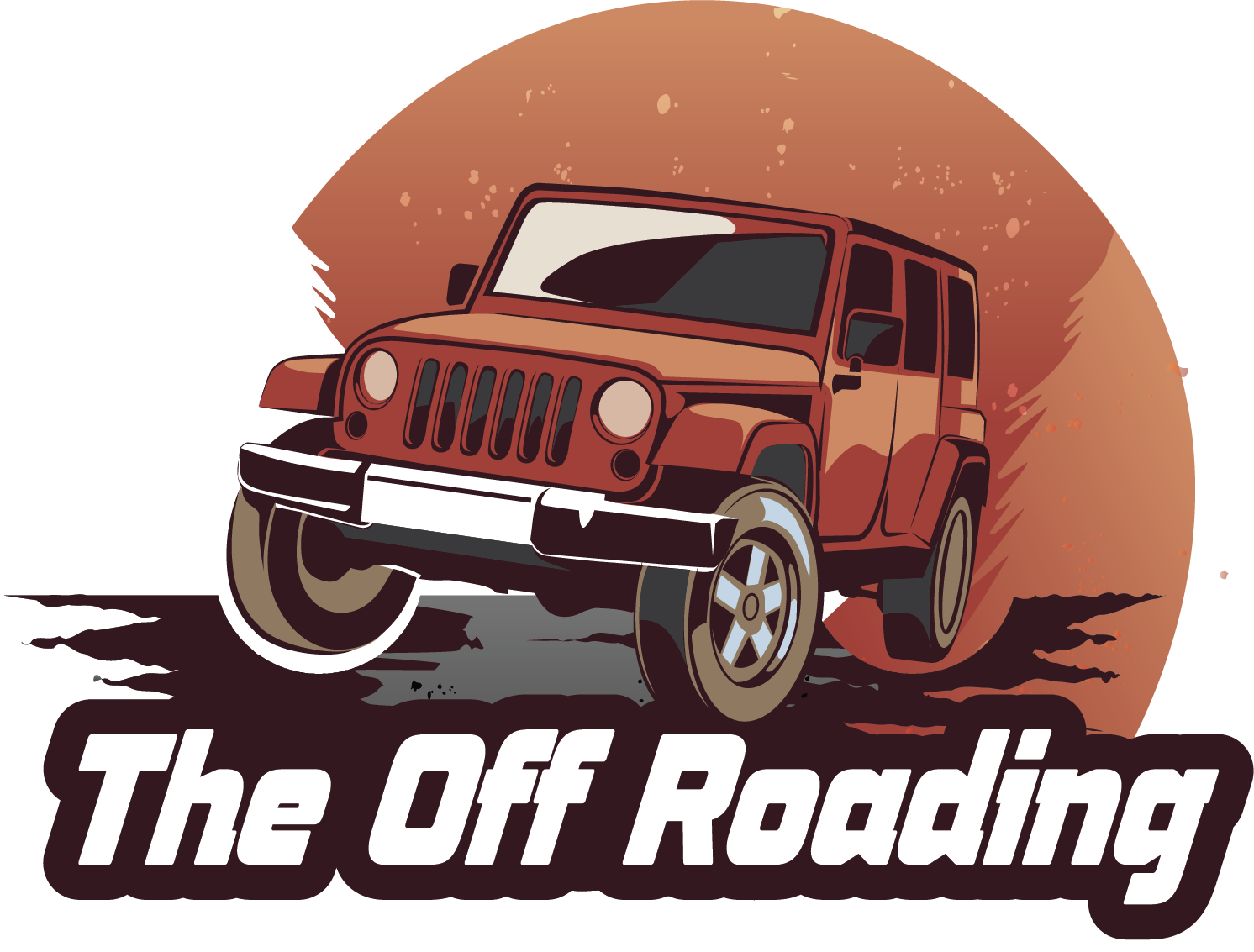Owning a Tesla is not just about having an electric vehicle, it’s about being part of a futuristic driving experience. With its advanced Autopilot technology and sleek design, Tesla has revolutionized the way we drive. But, have you ever wondered how to see cameras on Tesla App? Yes, you read that right! Tesla’s cameras play a crucial role in enhancing safety and convenience, and accessing them through the app can be a game-changer.
In today’s world, where technology is advancing at an unprecedented pace, having control over your vehicle’s features is more important than ever. With the increasing reliance on autonomous driving, understanding how to access and utilize your Tesla’s cameras is essential. Whether you’re a new Tesla owner or a seasoned pro, knowing how to see cameras on Tesla App can make a significant difference in your driving experience.
In this article, we’ll guide you through the simple steps to access your Tesla’s cameras through the app. You’ll learn how to navigate the interface, adjust settings, and get the most out of this innovative feature. By the end of this post, you’ll be able to:
• Gain a better understanding of your Tesla’s camera system
• Learn how to access and view camera feeds on the app
• Discover how to customize camera settings for a personalized experience
Get ready to unlock the full potential of your Tesla’s cameras and take your driving experience to the next level. In the following sections, we’ll dive deeper into the world of Tesla’s cameras and explore the possibilities that this feature has to offer.
Accessing Tesla’s Cameras Through the Mobile App
The Tesla mobile app offers a convenient way to monitor your vehicle’s surroundings, even when you’re not physically present. This feature, powered by Tesla’s advanced camera system, provides real-time video feeds from various angles, allowing you to check on your car’s condition, keep an eye on your parking spot, or even deter potential theft.
Camera Views Available
The Tesla app grants access to several camera views, each offering a unique perspective on your vehicle:
- Front Camera: Provides a forward-facing view of the road ahead, ideal for monitoring traffic conditions or checking for obstacles.
- Rear Camera: Offers a backward view, useful for reversing or checking your surroundings when parking.
- Side Cameras: Situated on both sides of the car, these cameras give you a wider field of view, helping you assess your vehicle’s position in tight spaces or when changing lanes.
- 360° Camera: Combines footage from all cameras to create a comprehensive, panoramic view of your vehicle and its surroundings.
Navigating the Camera Views
Accessing the camera views is straightforward:
- Open the Tesla mobile app and ensure your car is connected.
- Tap on the “Controls” tab.
- Select the “Cameras” option.
- Choose the desired camera view from the available options.
The app provides a live feed from the selected camera, allowing you to monitor your vehicle in real-time. You can also zoom in and out using pinch gestures to adjust the viewing angle.
Utilizing Tesla’s Camera Features
Beyond simply viewing your surroundings, Tesla’s camera system offers several valuable features that enhance safety and convenience:
Sentry Mode
When parked and unlocked, Sentry Mode activates the vehicle’s cameras to monitor its surroundings. If any suspicious activity is detected, the system will record video footage and trigger an alarm, deterring potential vandalism or theft.
Autopilot and Full Self-Driving Capabilities
Tesla’s Autopilot and Full Self-Driving (FSD) systems heavily rely on the vehicle’s cameras to perceive its environment. These cameras provide crucial data for features like automatic lane keeping, adaptive cruise control, and even potential autonomous driving capabilities in the future.
Valuable Data for Troubleshooting
In case of an accident or unexpected issue, the camera footage can be invaluable for insurance claims or investigations. Tesla’s data logs can record details about the vehicle’s speed, location, and braking patterns, providing a comprehensive picture of the incident.
Parking Assistance and Maneuvering
The Tesla app allows you to use the car’s cameras for parking assistance. Features like “Summon” allow you to remotely maneuver your car out of a tight spot using the app and the car’s cameras.
Maintaining Camera Performance
To ensure optimal performance from your Tesla’s cameras, it’s important to keep them clean and properly maintained.
Regular Cleaning
Dirt, debris, and even bird droppings can obstruct the camera’s view and affect image quality. Regularly wipe down the lenses with a soft, microfiber cloth to remove any dirt or smudges.
Avoid Using Harsh Chemicals
Avoid using harsh chemicals or abrasive cleaners on the camera lenses, as these can damage the sensitive glass. Stick to a mild soap and water solution or a specialized camera lens cleaner.
Check for Malfunctions
Periodically inspect the camera system for any signs of malfunction. If you notice blurry images, distorted views, or missing footage, contact Tesla service for assistance.
Section 2: How to See Cameras on Tesla App
Understanding the Importance of Camera View on Tesla App
The Tesla app is a powerful tool that allows you to stay connected with your vehicle, monitor its status, and access various features remotely. One of the most useful features of the app is the ability to view the cameras installed on your Tesla. These cameras provide a bird’s-eye view of the surroundings, allowing you to see what’s happening around your vehicle. In this section, we will guide you on how to see cameras on the Tesla app.
In today’s world, safety and security are top priorities. With the rise of smart vehicles, the need for advanced safety features has become more pressing. Tesla’s cameras play a crucial role in enhancing the safety of the vehicle and its occupants. The cameras provide a 360-degree view of the surroundings, helping you to detect potential hazards, such as pedestrians, animals, or other vehicles, and take evasive action if necessary.
Why Should I Use the Camera View on the Tesla App?
There are several reasons why you should use the camera view on the Tesla app. Here are a few:
- Enhanced safety: The camera view provides a 360-degree view of the surroundings, helping you to detect potential hazards and take evasive action.
- Improved parking: The camera view helps you to park your vehicle safely and efficiently, reducing the risk of damage to the vehicle or other objects.
- Convenience: The camera view allows you to check on your vehicle remotely, ensuring that it is safe and secure even when you are not present.
- Peace of mind: The camera view provides peace of mind, knowing that your vehicle is safe and secure, even when you are not present.
How to See Cameras on the Tesla App
To see the cameras on the Tesla app, follow these steps:
Step 1: Open the Tesla App
Open the Tesla app on your smartphone or tablet and log in to your account.
Step 2: Navigate to the Camera View
Tap on the “Cameras” tab located at the bottom of the screen. This will take you to a new screen displaying the camera views.
Step 3: Select the Camera View
Select the camera view you want to see by tapping on the corresponding button. You can choose from the following camera views:
- Surround Camera System: This view provides a 360-degree view of the surroundings.
- Rear View Camera: This view provides a view of the rear of the vehicle.
- Front View Camera: This view provides a view of the front of the vehicle.
Step 4: Adjust the Camera View
You can adjust the camera view to suit your needs. You can zoom in or out, and adjust the angle of the camera view.
Benefits of the Camera View on the Tesla App
The camera view on the Tesla app provides several benefits, including:
- Enhanced safety: The camera view provides a 360-degree view of the surroundings, helping you to detect potential hazards and take evasive action.
- Improved parking: The camera view helps you to park your vehicle safely and efficiently, reducing the risk of damage to the vehicle or other objects.
- Convenience: The camera view allows you to check on your vehicle remotely, ensuring that it is safe and secure even when you are not present.
- Peace of mind: The camera view provides peace of mind, knowing that your vehicle is safe and secure, even when you are not present.
Case Study: How the Camera View on the Tesla App Helped a Driver
John, a Tesla owner, was driving home from work one evening when he noticed a pedestrian walking towards the road. He was able to see the pedestrian clearly on the camera view, which alerted him to the potential hazard. John was able to take evasive action, swerving to avoid the pedestrian and ensuring his safety. This incident highlights the importance of the camera view on the Tesla app, which can help to prevent accidents and ensure the safety of the driver and pedestrians.
Conclusion
In conclusion, the camera view on the Tesla app is a powerful tool that provides a 360-degree view of the surroundings, helping you to detect potential hazards and take evasive action. By following the steps outlined in this section, you can access the camera view and enjoy the benefits it provides, including enhanced safety, improved parking, convenience, and peace of mind.
Key Takeaways
Accessing your Tesla’s cameras through the Tesla app provides valuable insights into your vehicle’s surroundings and can be helpful for security, monitoring parking, and understanding potential incidents.
While the app offers a basic live view, remember that the features and functionalities may vary depending on your Tesla model and the software version. Explore the app’s settings to discover the full range of camera options available to you.
- Use the Tesla app to remotely view your car’s surroundings in real-time.
- Access saved clips from your Tesla’s Sentry Mode for incident review.
- Check your car’s location and parking status using the app’s camera view.
- Utilize the app to monitor your car for any potential damage or suspicious activity.
- Familiarize yourself with the camera controls and settings within the Tesla app.
- Remember that live camera streaming may consume data, so consider your network usage.
- Check for software updates to ensure you have access to the latest camera features.
As Tesla continues to innovate and enhance its technology, expect even more sophisticated camera features and functionalities to be available through the app in the future.
Frequently Asked Questions
What is the Tesla App camera feature?
The Tesla App camera feature allows you to remotely view live footage from your Tesla’s eight surrounding cameras. This includes the front-facing camera, side cameras, and rear-facing camera. You can access this feature through the “Camera” tab within the Tesla App to monitor your car’s surroundings, check for any damage, or simply keep an eye on your parked vehicle.
How does the Tesla App camera feature work?
The Tesla App camera feature utilizes your Tesla’s existing camera system and a secure internet connection. When you open the “Camera” tab in the app while your Tesla is connected to Wi-Fi or cellular data, it streams live video from the selected cameras to your smartphone or tablet.
Why should I use the Tesla App camera feature?
The Tesla App camera feature offers several benefits. It allows you to remotely monitor your car’s surroundings, giving you peace of mind when parked in unfamiliar areas or checking for potential damage. You can also use it to keep an eye on your vehicle during charging or when your Tesla is being serviced. Additionally, the feature can be helpful for navigating tight parking spaces or checking blind spots.
How do I start using the Tesla App camera feature?
To start using the Tesla App camera feature, ensure your Tesla is connected to the internet (Wi-Fi or cellular data). Then, download and install the Tesla App on your smartphone or tablet. Log in with your Tesla account credentials and navigate to the “Camera” tab within the app. You should now be able to view live footage from your Tesla’s cameras.
What if I can’t see the cameras on the Tesla App?
Several factors can prevent you from seeing the cameras on the Tesla App. Firstly, ensure your Tesla is connected to the internet. Secondly, check your app version and make sure it’s up to date. If the issue persists, try restarting both your Tesla and your smartphone. You can also contact Tesla customer support for further assistance.
Which is better, Sentry Mode or the Tesla App camera feature?
Both Sentry Mode and the Tesla App camera feature offer valuable security and monitoring capabilities. Sentry Mode is an active system that automatically records video when your Tesla detects any potential threats while parked. The Tesla App camera feature, on the other hand, allows you to manually access live footage from your car’s cameras remotely. Ultimately, the best option depends on your individual needs and preferences. If you prioritize constant 24/7 monitoring, Sentry Mode might be more suitable. If you prefer occasional remote access to your car’s cameras, the Tesla App camera feature might be sufficient.
Conclusion
In conclusion, learning how to see cameras on the Tesla app is a valuable skill that can enhance your driving experience and provide peace of mind on the road. By following the simple steps outlined in this blog post, you can access a wealth of information about your vehicle’s surroundings, helping you stay aware of potential hazards and avoid accidents.
One of the most significant benefits of using the camera feature on the Tesla app is the improved safety it provides. With a clear view of the road ahead, you can anticipate potential dangers and take evasive action to avoid them. Whether you’re navigating busy city streets or cruising down the highway, having access to real-time camera footage can make all the difference in preventing accidents and keeping you and your passengers safe.
In addition to its safety benefits, the camera feature on the Tesla app can also help you optimize your driving experience. By using the cameras to monitor traffic flow and road conditions, you can adjust your speed and route accordingly, reducing your risk of being stuck in traffic and minimizing your carbon footprint.
So, what’s next? If you haven’t already, download the Tesla app and start exploring the camera feature today. With its user-friendly interface and wealth of information, you’ll be able to make the most of your driving experience and take your safety to the next level.
As you navigate the roads ahead, remember that staying safe and aware is key. With the camera feature on the Tesla app, you’ll have the tools you need to do just that. So, buckle up, stay focused, and let the cameras guide you to a safer, more enjoyable driving experience.