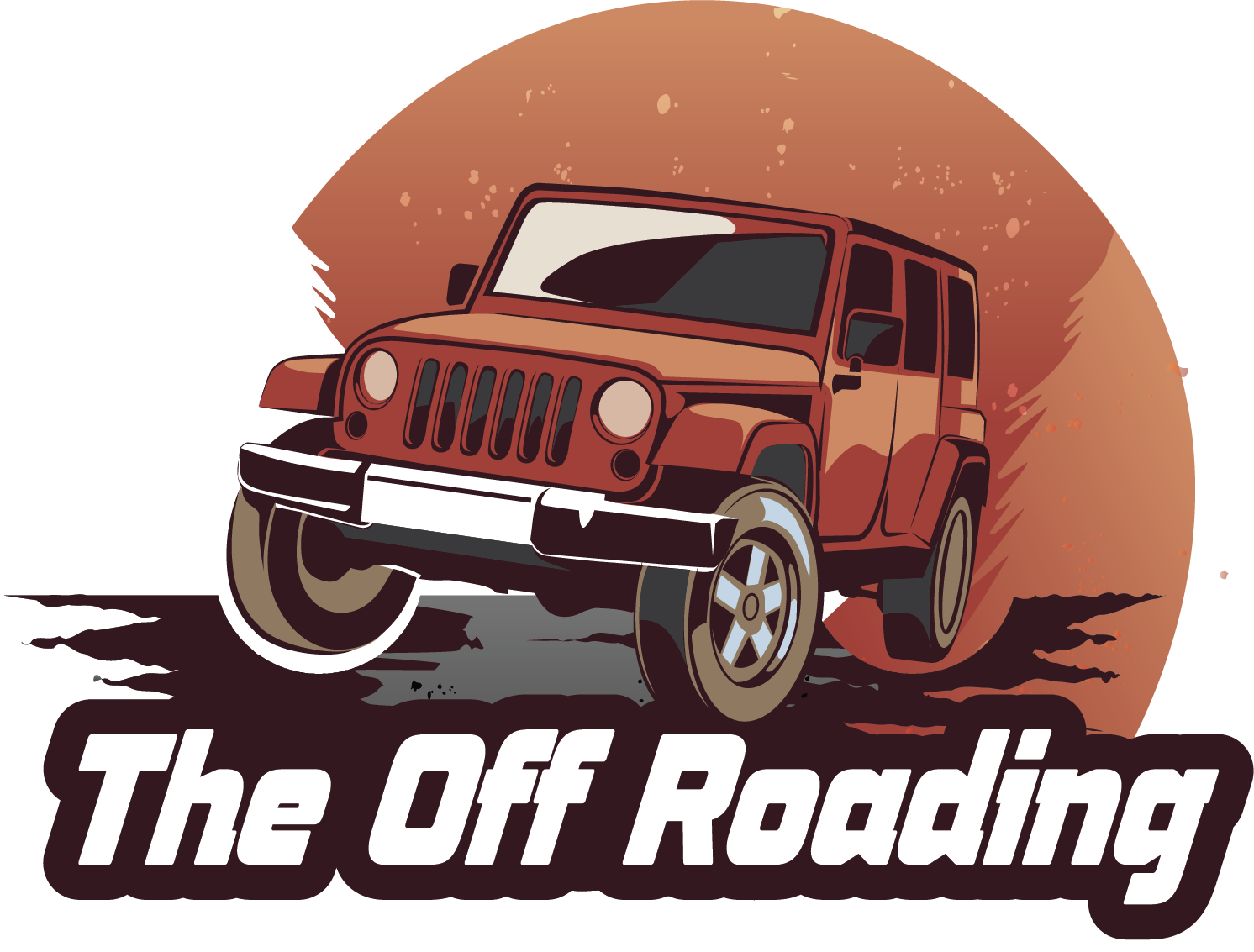Why Does My Uconnect Keep Disconnecting – Quick Fix Guide
Have you ever been driving and suddenly your Uconnect system disconnects? You’re not the only one. Uconnect is essential for things like navigation and music. So, it’s a big problem when it stops working. Why does this happen, and what can you do?
In this guide, we’ll look at common Uconnect problems. We aim to give you quick fixes and tips. Fixing these issues will make driving more enjoyable and keep your Uconnect working right. Whether your device is acting up or you’re just curious, I’ll show you how to solve these problems.
Key Takeaways
- Uconnect disconnections can hinder navigation and communication.
- Common causes include Bluetooth interference and device compatibility.
- Resetting the Uconnect system can often resolve connectivity issues.
- Keeping your device’s firmware updated is crucial for performance.
- Regular checks on Bluetooth settings can help maintain a stable connection.
- Being aware of your surroundings can minimize Bluetooth interference.
Understanding Uconnect Connectivity Issues
Uconnect is key in today’s cars, giving us easy communication and fun. It uses Bluetooth and Wi-Fi to let us use maps, listen to music, and make calls without our hands. This makes driving more enjoyable.
Sometimes, Uconnect can have issues connecting. This can stop those key features from working. It’s annoying when our devices won’t connect to our cars. Problems may pop up when we’re starting the car or on long trips needing navigation.
The tech behind Uconnect is all about wireless connections. Bluetooth lets our phones connect. Wi-Fi brings the internet to our cars for different apps. Without a good connection, we might not get important messages or our music could cut out.
It’s important to understand these issues with connecting. Knowing when and how they happen helps us fix them. By being aware, we can turn these annoying problems into something we can handle. This lets us enjoy all that Uconnect offers.
Common Causes of Uconnect Connection Problems
Uconnect connection problems come from various sources. Outdated software is a common cause. It’s key to keep your system updated. Doing so helps avoid bugs and improves performance.
Hardware issues can lead to trouble, too. For the system to work well, the car’s hardware must be in top shape. Faulty wiring or console issues can interrupt the connection.
Environmental factors might affect your connection. Obstacles like tunnels or dense trees can block signals. Poor cell service in some areas also makes it harder to connect.
Connecting too many devices at once can create problems. If many devices are linked, your connection might drop. It also matters how close your device is to the Uconnect system.
The compatibility of your phone is crucial. Not all phones work well with Uconnect. If your phone and system versions don’t match, you might face issues.
Why Does My Uconnect Keep Disconnecting
Trying to figure out why my Uconnect keeps disconnecting is tough. Mainly, Bluetooth interference and device issues cause these breaks. Knowing the cause helps fix the problem.
Bluetooth Interference
Bluetooth needs a clear path. Electronics like microwaves and Wi-Fi routers interfere. When my Uconnect disconnects, these could be why. Keeping such devices away from my phone and Uconnect might help.
Device Compatibility
It’s key that my device works with Uconnect. Old software or the wrong device leads to drops. Updating my phone’s software helps avoid these issues. Checking my device’s fit with Uconnect is wise if problems keep up.
How to Troubleshoot Uconnect Connectivity Issues
It can be really annoying when Uconnect doesn’t work right. But, knowing how to fix these problems can make things better. Here are two easy ways to troubleshoot common Uconnect issues.
Resetting the Uconnect System
Resetting the Uconnect system is a good first step. It can fix small software problems. Here’s how to do it:
- Turn on the vehicle and let the Uconnect system start.
- Press and hold the volume and tuning knobs at the same time until you see the Uconnect logo.
- Wait a bit for the system to restart, which is quick.
This reset often fixes any ongoing connectivity issues I have.
Checking Bluetooth Settings on My Device
The Bluetooth settings on my device are key to connecting with Uconnect. Checking these settings helps me avoid issues:
- Go to the Bluetooth settings on my smartphone or tablet.
- Make sure Bluetooth is on and my device is visible to others.
- Check that my device is still paired with Uconnect.
- If needed, I disconnect and reconnect my device with Uconnect.
Doing these steps, I can usually find and fix any connectivity problems. This helps my Uconnect work smoothly again.
Uconnect Disconnecting Fix: Step-by-Step Guide
Having trouble with Uconnect disconnecting can be annoying. I’ve discovered various effective strategies to handle these issues. Below is an easy action plan for solving Uconnect problems.
1. Restart Uconnect System: Sometimes, a simple reboot helps. Turn off the car, wait for 60 seconds, and turn it back on. This refreshes the Uconnect system.
2. Clear Bluetooth Cache: I clear the Bluetooth cache on my phone. Doing so helps get rid of old data that might block the connection.
3. Re-Pair Devices: I re-connect my smartphone with Uconnect. This includes:
- Going to my phone’s Bluetooth settings
- Choosing Uconnect and tapping ‘Forget’
- Starting the pairing process over by picking Uconnect again
4. Update Firmware: I check for Uconnect system updates. Having the newest version can fix some issues.
5. Verify Phone Settings: I ensure Bluetooth is on and my phone is visible. Sometimes, setting errors can cause problems.
6. Perform a Hard Reset: If issues keep happening, a hard reset of Uconnect might be needed. This could mean pressing a mix of buttons as the user manual says. It’s a last resort when other methods fail.
Following these steps one by one helps me deal with Uconnect troubles. Knowing how to fix these issues makes my driving experience better.
Verifying My Phone’s Bluetooth Status
One key step to fix Uconnect disconnection is to check my phone’s Bluetooth status. This lets me see if the problem is with my phone’s settings. To do this, I go to my Bluetooth settings, which are a bit different on Android and iOS.
For Android, I look under Settings and click on Connected devices. I’ll see a list of devices I’ve paired with. If Uconnect is there, I can press it for options like Forget this Device. This helps fix any problems from old connections.
For iOS, the steps are similar. I hit Settings, then Bluetooth. There, I find my connected gadgets. If Uconnect shows up, I can choose to Forget this Device too. Then, I reconnect using Uconnect’s pairing guide.
These actions help me make sure the issue isn’t with my device. Keeping an eye on Bluetooth settings is key for a good connection with Uconnect.
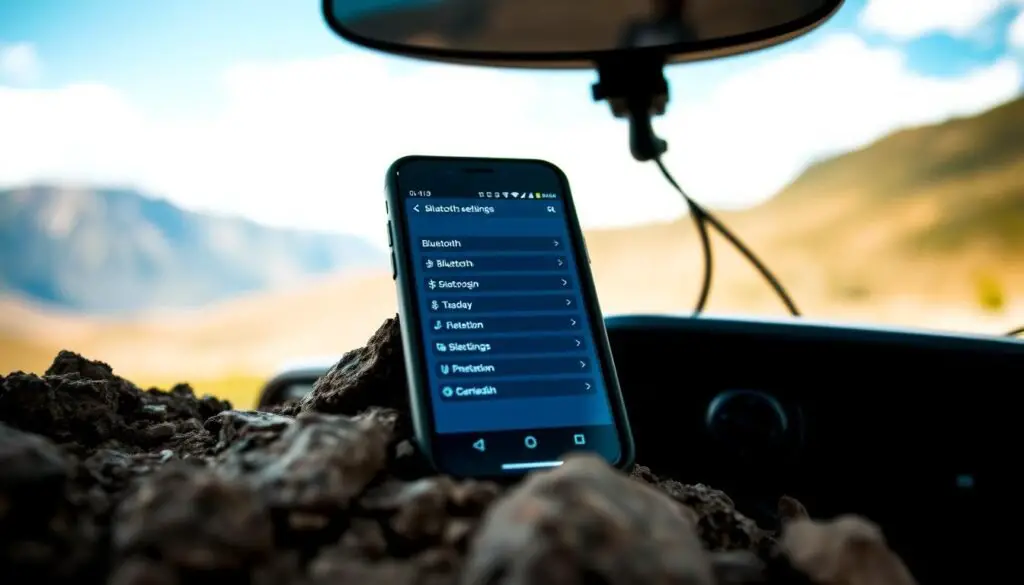
Firmware Updates Impacting Uconnect Performance
Firmware updates play a big part in my Uconnect system working well. They’re like the backbone software that makes everything run. They cover everything from how my car connects to devices to how easy it is to use the system. If the firmware gets old, I might have connection problems or things might start to slow down.
I keep things running smoothly by looking for updates regularly. Most times, I find updates on the maker’s website or through the Uconnect system itself. Keeping everything up to date helps make everything work better and avoids problems.
Some signs that the firmware is too old include:
- Inconsistent Bluetooth connections
- Slow moving through menus
- Apps crashing unexpectedly
By keeping up with firmware updates, I make sure my Uconnect system works well without hiccups.
| Issue | Potential Impact | Solution |
|---|---|---|
| Bluetooth Disconnections | This can be annoying and limit using the system hands-free | Install the latest firmware updates |
| Delayed Response | This can make using apps or navigation hard | Check for system updates regularly |
| App Crashes | This can cause interruptions and make the system less useful | Update apps and system firmware |
Resetting My Vehicle’s Infotainment System
If my Uconnect system keeps disconnecting, I think about resetting it. This involves some easy steps that might change a bit by car model.
I park my car in a safe place before I start. Here’s how I reset the infotainment system:
- Turn on the vehicle without starting the engine.
- Locate the settings menu on the Uconnect screen.
- Scroll down to find the reset option.
- Select the appropriate reset option, often labeled as factory reset or infotainment reset.
- Confirm the action, which may require me to enter a passcode or selection.
- Wait for the system to restart, which usually takes a few moments.
After resetting, I reconnect my phone to see if it fixed the problem. I remember that this can erase my saved settings, so I adjust them as needed.

Looking up the manual for my car model helps with specific steps. If issues stay after resetting, I consider getting professional help.
Tips to Prevent Uconnect from Disconnecting
To stop Uconnect from disconnecting, I use some strategies that help a lot. One thing I do is keep my phone near the car. This simple action helps by reducing how far the Bluetooth signal has to go. It really cuts down on connection drops.
I also stay away from places with lots of electronic devices. These areas can mess with my Uconnect’s connection. So, avoiding them keeps my link strong.
Keeping my software up to date is key, too. I make sure my device has the newest updates because they often fix issues. Plus, clearing out my phone’s cache often keeps it running smoothly.
Here’s a quick list of what I do for better Uconnect connectivity:
- Keep my phone close to the vehicle.
- Avoid locations with high electronic activity.
- Regularly update my device software.
- Clear cache frequently to maintain performance.
Conclusion
Looking back at this guide, it’s clear how vital it is to know about Uconnect’s connectivity issues. Learning about common problems like Bluetooth interference and device compatibility has prepared me to fix these issues. This understanding is key to having a stable and reliable system.
By following the solutions for Uconnect disconnection, such as troubleshooting and regular maintenance, we can greatly improve our experience. I urge everyone to actively maintain their infotainment systems. Doing so leads to less connectivity problems and a smoother user experience.
We all deal with similar Uconnect issues in this community, and sharing our stories and fixes helps us all. Let’s make sure our Uconnect systems work perfectly, enhancing every drive with the technology we depend on.